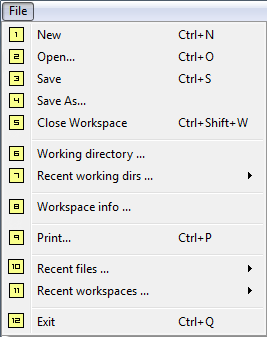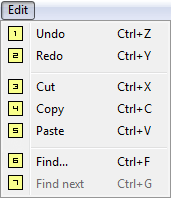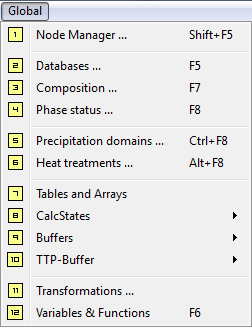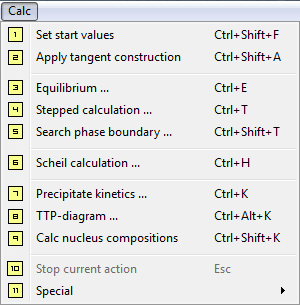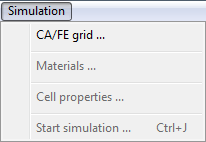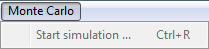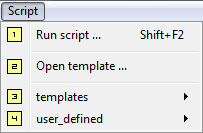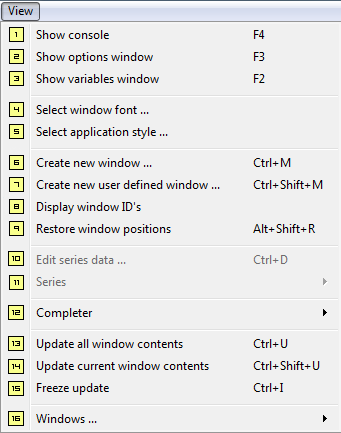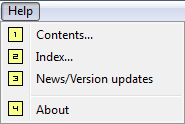Table of Contents
Contents of the menu bar
This section contains information on the menu bar and its functions. Detailed information will be provided with a link, or can be found directly in the corresponding section.
1. File
- New (Ctrl+N): Opens a dialog box which asks for the desired file type (MatCalc workspace, Script file, Text file)
- Open (Ctrl+O): Loads a previously saved file (workspace, script, …)
- Save (Ctrl+S): Saves the actual project, only asks for a file name and location if the project was not saved before.
- Save as…: Saves the actual project, always asks for a file name and location.
- Close Workspace (Ctrl+Shift+W): Closes the open workspace with prior asking to save.
- Working directory…: Change the working directory.
- Recent working dirs…: Shows a list of previously used working directories to choose from.
- Workspace info…*: Opens the workspace info dialog, to both enter and review workspace information. Close with the 'Save + Close' button, or else changes will be lost.
- Print (Ctrl+P): Prints the content of the 'Phase summary' window
- Recent files …: Shows a list of previously open script files to choose from.
- Recent workspaces …: Shows a list of previously open workspace files to choose from.
- Exit (Ctrl+Q): Closes MatCalc with prior asking to save.
2. Edit
The following commands only work properly in a script file. All their functions are similar to other text editors!
- Undo (Ctrl+Z): Undo your last command.
- Redo (Ctrl+Y): Redo your last command.
- Cut (Ctrl+X): Copies and deletes a marked text.
- Copy (Ctrl+C): Copies a marked text.
- Paste (Ctrl+V): Pastes a previously copied or cut text to the cursor position.
- Find… (Ctrl+F): Opens a dialog box to find a wanted string. Offers options to search 'case sensitive' (Upper and lower case letters are considered), 'match whole word' (whole word has to be found, not only a segment), 'look backwards' (Search backwards for the string).
- Find next (Ctrl+G): Searches for the next string with the search parameters entered at the find dialog box.
3. Global
- Node Manager … (Shift+F5):
- Databases ... (F5): Opens the database dialog.
- Composition ... (F7): Opens the nominal composition dialog.
- Phase status ... (F8): Opens the phase status dialog.
- Precipitation domains ... (Ctrl+F8): Opens the precipitation domain dialog.
- Heat treatments ... (Alt+F8): Opens the heat treatment dialog.
- Tables and Arrays: Opens the Tables and Arrays dialog.
- CalcStates: Offers a dropout menu to choose options from.
- Buffers: Offers a dropout menu to choose options from.
- TTP-Buffer: Offers a dropout menu to choose options from.
- Transformations ...: Opens the transformations dialog.
- Variables & Functions (F6): Opens the variables and functions dialog.
4. Calc
- Set start values (Ctrl+Shift+F): Sets automatic start values. All phases are set to their nominal composition according to major constituents. Good method to create a starting point.
- Apply tangent construction (Ctrl+Shift+A):
- Equilibrium … (Ctrl+E): Opens the 'Calculate equilibrium' dialog. Enter desired temperature to calculate equilbrium, use 'C ↔ K' to change values from Celsius to Kelvin. Pressure dialog box has no functionality so far.
- Stepped calculation ... (Ctrl+T): Opens the Stepped calculation dialog.
- Search phase boundary ... (Ctrl+Shift+T): Opens the Search phase boundary dialog.
- Scheil calculation ... (Ctrl+H): Opens the Scheil calculation dialog.
- Precipitate kinetics ... (Ctrl+K): Opens the Precipitate kinetics dialog.
- TTP-diagram ... (Ctrl+Alt+K): Opens the TTP-diagram dialog.
- Calc nucleus compositions (Ctrl+Shift+K):
- Stop current action (Esc): Stops the current calculation, simulation, …
- Special: Shows the special dropout menu.
5. Simulation
6. Monte Carlo
7. Script
- Run script … (Shift+F2): Opens the run script dialog. Specify path to run a specific script. Most recent run script will stay in the dialog box.
- Open template …: Opens a file browser to the template folder of MatCalc.
- templates: Shows a dropout menu to the provided templates.
- user_defined: Shows a dropout menu to templates and scripts, saved in the user_defined folder.
8. View
- Show console (F4): Toggle to show/hide console.
- Show options window (F3): Toggle to show/hide options window.
- Show variables window (F2): Toggle to show/hide variables window.
- Select window font …: Opens a dialog window to change font, size and other font related settings.
- Select application style …: Choose the style sheet for MatCalc which fits you the most.
- Create new window … (Ctrl+M): Opens the create new window dialog, with a great variety of plot types to choose from.
- Create new user defined window (Ctrl+Shift+M): Opens a dialog window with pre-defined and user-definable plots to choose from.
- Display window IDs: Toggle to show/hide the window IDs in the title bar.
- Restore window positions (Alt+Shift+R): Restore the position of MatCalc, console, options and variables window.
- Edit series data … (Ctrl+D): Choose a plot and manually edit the data of a series.
- Series: Select a plot an choose one of various functions.
- Completer: Shows a dropout menu to enable/disable the completer. Further the style for commands can be changed: Uppercase/Lowercase letters and Underline/Minus.
- Update all window contents (Ctrl+U): Manually update all windows.
- Update current window contents (Ctrl+Shift+U): Manually update the window in focus.
- Freeze update (Ctrl+I): Stop updating a window.
- Windows …: Shows a dropout menu with all open windows. Clicking it brings it on top.
9. Help
- Contents …: Opens a dialog box which redirects to 'index_local_help.htm' in the docs/ directory.
- Index …: Opens a dialog box which redirects to 'index_local_help.htm' in the docs/ directory.
- News/Version updates: Opens the MatCalc Updater to obtain the newest version.
- About: Opens a message dialog with information on the installed MatCalc version and license