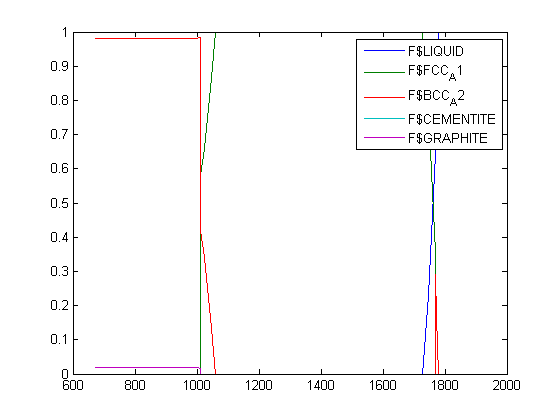Table of Contents
TechPaper #2011006: Linking MatCalc with third-party software
Compatibility
MatCalc version: 5.43 - …
Author: Y. Shan
Created: 2011-08-24
Revisions: 2017-03-21, updated MATLAB port for MatCalc 6
Objectives
This paper provides information on using MatCalc libraries with third-party softwares such as MATLAB, Mathematica,…
Related documents
None
Main document
MATLAB
Choosing the right libraries
First of all, make sure which MATLAB architecture is used (whether 32-bit or 64-bit). This can be seen on the About MATLAB page. The libraries used must be the same as the MATLAB architecture!
Furthermore there will be shared libraries and static libraries depending on the method chosen. The library extensions are as followed:
| Windows | Mac | Linux | |
|---|---|---|---|
| shared | *.dll | *.dylib | *.so |
| static | *.lib | *.a | *.lib |
Using the mex-compiled version
Compiling in MatCalc 5
For this method you need:
For compiling:
- the mex-source files from MatCalc: mc.h and mc.cpp
- the static mc_core library
- the static QtCore and QtGui libraries (QtGui4.* and QtCore4.*)
For using the compiled binary:
- the compiled binary (more details below)
- the shared QtCore and QtGui libraries
Note: you can skip the compiling step if you already possess a compiled mex binary, but this can lead to problems on MATLAB versions other than the version which the binary has been compiled on.
For compiling you need a C-compiler. If you don't already have one you can use the GCC 4.3 compiler(warning: MATLAB does not support higher gcc compiler) or find one from this list. To compile the MatCalc mex-files make sure that you have all files in the current working dir on MATLAB and type
Windows,Linux:
mex mc.cpp mc_core.lib QtCore4.lib QtGui4.lib
Mac:
mex mc.cpp mc_core.a QtCore4.a QtGui4.a
This should generate a mc-mex binary for your system which you can use like a normal MATLAB function. Depending on your system it can have following extensions:
| Windows | Mac(Intel) | Linux | |
|---|---|---|---|
| 32bit | mc.mexw32 | mc.mexmaci | mc.mexglx |
| 64bit | mc.mexw64 | mc.mexmaci64 | mc.mexa64 |
Note: Older MATLAB versions only use the *.mex extension.
Compiling in MatCalc 6
In Matlab find the folder, in which MatCalc 6 is installed, and browse to /external/matlab. Here you can find the two files mc.cpp and mc.h. Type
mex mc.cpp ../../libmc_core.a
Note: You may need administrator rights in Matlab for generating the mex file. Alternatively you can move the 3 files (mc.cpp,mc.h and libmc_core.a) into a seperate folder and compile there.
Using the compiled mex binary
The mex binary can be used like a normal MATLAB function which takes one input_string and returns a result:
[result] = mc(input_string)
The input_string is a MatCalc command which you would also use in the console in MatCalc. The result is a number indicating errors. If result is 0 everything was ok (see MCM_ERRORS… (missing link)).
You don't have to type the options or parameters of a command. If not given, MATLAB will ask for the necessary input in a same manner as in the console version of MatCalc.
You can access MatCalc variables with the command
my_variable = mc(1,'variable_name');
which stores the MatCalc variable_name (e.g. F$*, T,…) into my_variable.
For example if you want to run your script in MATLAB just wrap every line of your script with a mc('…').
Note: the GUI commands of MatCalc are disabled.
Note2: if you run the mex file from a different folder than the standard MatCalc installation folder, you have to specify the MatCalc folder in order to read your license, databases, etc. properly. To do this, use the SET_APPLICATION_DIRECTORY command.
Example for a simple *.m script
% this is a simple MATLAB script demonstrating the usage of the MatCalc mex binary
mc('USE_MODULE core') % switch module to core
mc('OPEN_THERMODYN_DATABASE mc_sample_fe.tdb') % open the steel database
mc('SELECT_ELEMENTS C FE VA') % select elements
mc('SELECT_PHASES BCC_A2 CEMENTITE FCC_A1 GRAPHITE LIQUID') % select phases
mc('READ_THERMODYN_DATABASE') % read the database
mc('ENTER_COMPOSITION wp C=0.4') % set the composition
mc('SET_TEMPERATURE_CELSIUS 700') % set the temperature
mc('SET_AUTOMATIC_STARTVALUES') % and
mc('CALCULATE_EQUILIBRIUM') % calculate equilibrium
mc('SET_STEP_OPTION R 400 1600 L 25') % define step parameters
mc('STEP_EQUILIBRIUM') % and do step calculation
% get phase data
i = 0; % iterator for buffer data
while (mc(['LOAD_BUFFER_STATE ' int2str(i)]) == 0) % iterate until buffer end
i = i+1; % increase iterator
T(i) = mc(1,'T'); % get data...
F_LIQ(i) = mc(1,'F$LIQUID');
F_FCC(i) = mc(1,'F$FCC_A1');
F_BCC(i) = mc(1,'F$BCC_A2');
F_CEM(i) = mc(1,'F$CEMENTITE');
F_GRA(i) = mc(1,'F$GRAPHITE');
end
% plot in MATLAB
plot(T,F_LIQ,T,F_FCC,T,F_BCC,T,F_CEM,T,F_GRA)
legend('F$LIQUID','F$FCC_A1','F$BCC_A2','F$CEMENTITE','F$GRAPHITE')
Using the MatCalc shared libraries directly
For this method you need:
- the shared MatCalc and QtGui,QtCore (only in MatCalc 5) libraries
- a header file containing the functions you want to use (in MatCalc 6 found in /external/api)
To load the shared library into MATLAB simply use
loadlibrary('mc_core.dll','my_header.h')
To call a function use
calllib('mc_core','function_name',input parameters...)
for example:
calllib('mc_core','MCC_InitializeKernelPath','./')
Mathematica
Preparations
Before using the MatCalc port for Mathematica, you should make sure, that you have a Mathematica with working MathLink installed. The port for mathematica can be found in the installation dir of MatCalc and is called mc_command.exe.
Installing the port
Start Mathematica and set the working directory to the MatCalc installation dir. Alternatively you can copy the mc_command.exe in a folder of your choice and set the directory to this folder instead. If you have installed Matcalc in C:/Program Files/MatCalc then the command in Mathematica is
SetDirectory["C:/Program Files/MatCalc"]
The next step is to install the MatCalc port. This is done with
link = Install["mc_command.exe"]
A command prompt should now pop up, which is the output window for MatCalc. If you close this, the link is automatically separated and you have to install MatCalc again.
To uninstall the MatCalc port use
Uninstall[link]
Using the port
The MatCalc port comes with three functions:
| MCInit[path] | Initializes MatCalc in 'path' |
|---|---|
| MCCommand[command] | Process 'command' as a MatCalc console command |
| MCGetVariable[variable] | Returns the current value of 'variable' |
You should always call the MCInit function before using the other functions. This initializes MatCalc in the given 'path', reads the license in 'path' and also the preset defaults located in 'path'/preset (if you use your standard MatCalc installation dir everything should be ok). This function only needs to be run once.
Now you can use MCCommand to process the standard MatCalc commands as in the console, like calling scripts or setting up a simulation. For example
MCCommand["run-script-file ./scripts/script_menu/templates/miscellaneous/file_export/file_export.mcs"]
To get MatCalc variables, use the MCGetVariable function, e.g.
temperature = MCGetVariable["T"]
Note: The output of MCInit, MCReadLicense and MCCommand is an integer indicating the result of the process. If the integer is zero an error occured.
Example
The following example shows how to install the MatCalc port, run the file_export script and extracting variables into Mathematica
SetDirectory["C:/Program Files/MatCalc"] link = Install["mc_command.exe"] MCInit["/."] MCCommand["run-script-file ./scripts/script_menu/templates/miscellaneous/file_export/file_export.mcs"] temperature = MCGetVariable["T"] phase_fraction_cementite = MCGetVariable["F$CEM"]